How to use drone deploy – How to use DroneDeploy? Unlocking the power of aerial imagery is easier than you think! This guide walks you through setting up your account, uploading and processing drone data, analyzing the results, collaborating with others, and exploring DroneDeploy’s advanced features. We’ll cover everything from basic navigation to advanced techniques, ensuring you’re comfortable using this powerful platform to gather and interpret valuable insights from your drone flights.
Whether you’re a seasoned drone pilot or just starting out, this comprehensive tutorial will equip you with the knowledge and skills to maximize DroneDeploy’s capabilities. From simple site surveys to complex data analysis, we’ll demystify the process and empower you to leverage the full potential of this industry-leading software.
DroneDeploy Account Setup and Navigation
Getting started with DroneDeploy is straightforward. This section guides you through account creation, interface navigation, user roles, project organization, and subscription plans.
Getting started with drone mapping? Learning how to use DroneDeploy is easier than you think! Check out this awesome guide on how to use DroneDeploy to master flight planning, data processing, and creating stunning 3D models. Once you’ve grasped the basics, you’ll be amazed at how quickly you can generate professional-quality maps using this powerful software.
So dive in and start exploring the world of drone mapping with DroneDeploy!
Creating a DroneDeploy Account
Setting up your DroneDeploy account is a simple process. First, visit the DroneDeploy website and click on the “Sign Up” button. You’ll be prompted to provide your email address, create a password, and potentially enter some basic company information. Once you’ve completed the registration form, you’ll receive a verification email. Click the link in the email to activate your account and you’re ready to log in.
DroneDeploy Interface Overview
The DroneDeploy interface is designed for intuitive navigation. The main dashboard displays your recent projects, allowing quick access to ongoing work. You’ll find menus for managing projects, uploading data, processing images, and accessing various analytical tools. The interface is generally consistent across different devices (desktop, tablet, mobile), ensuring a seamless workflow regardless of your preferred platform.
User Roles and Permissions
DroneDeploy offers various user roles, each with specific permissions. Administrators have full control, while other roles, like viewers or editors, have restricted access. This granular control ensures data security and facilitates collaborative workflows. For example, an administrator can create a project and assign editor roles to team members who can upload data and process images, while keeping viewer roles for clients who only need to see the final results.
Project and Data Organization Best Practices
Organizing your projects and data effectively is crucial for efficient workflow. Use descriptive project names, create folders for different data sets, and consistently name your files. This helps you quickly locate specific information and maintain a clear overview of your projects. Consider a naming convention such as “SiteName_Date_FlightNumber” to easily identify your data.
DroneDeploy Subscription Plans Comparison
| Plan Name | Price | Features | Data Storage Limits |
|---|---|---|---|
| Basic | $ Varies, check website | Basic processing, limited data storage | Limited GB |
| Plus | $ Varies, check website | Advanced processing options, increased data storage | Higher GB limit |
| Enterprise | $ Contact Sales | All features, custom support, high data storage, advanced collaboration tools | Highly Customizable |
Uploading and Processing Drone Imagery
This section details the process of uploading your drone flight data to DroneDeploy, choosing processing options, and understanding factors influencing processing time and quality.
Uploading Drone Flight Data
Uploading your flight data is typically done through the DroneDeploy mobile app or the web interface. The process usually involves selecting the flight data files (usually in a specific format depending on your drone) and uploading them to the platform. DroneDeploy will automatically detect the type of drone and flight parameters. Progress bars will indicate the upload status.
DroneDeploy Processing Options
DroneDeploy offers various processing options to suit your needs. The most common are orthomosaics (a georeferenced mosaic of aerial images), 3D models (digital elevation models and point clouds), and index maps (NDVI, etc.). The choice depends on the type of analysis you intend to perform. For example, orthomosaics are ideal for measurements and area calculations, while 3D models are useful for volume estimations and terrain analysis.
Getting started with drone mapping? Planning your flights and processing the data can seem tricky, but it’s easier than you think. Check out this super helpful guide on how to use DroneDeploy to learn the basics. From mission planning to creating stunning 3D models, mastering DroneDeploy opens up a world of possibilities for aerial data acquisition.
You’ll be creating professional-quality maps in no time!
Factors Influencing Processing Time and Data Quality
Several factors affect processing time and data quality. These include image resolution, overlap percentage, GPS accuracy, and the complexity of the terrain. Higher resolution images and greater overlap generally lead to better quality results but also increase processing time. Similarly, challenging terrain (dense vegetation, shadows) can impact processing quality and increase processing time.
Processing Method Performance Comparison
The optimal processing method depends on the drone type and image resolution. For instance, high-resolution imagery from a professional drone might benefit from more advanced processing techniques for superior accuracy, whereas lower-resolution imagery from a smaller drone may require less intensive processing. DroneDeploy’s algorithms are designed to optimize processing for different scenarios. Experimentation is key to determining the best approach for your specific needs and hardware.
Image Processing Flowchart
The image processing workflow in DroneDeploy generally follows these steps: Upload flight data -> Processing selection -> Processing initiation -> Quality check -> Data download/access. A visual flowchart would show these steps sequentially, possibly branching depending on processing option selections or quality check results.
Data Analysis and Interpretation
DroneDeploy provides powerful tools for analyzing your processed data. This section covers techniques for measurement, feature identification, and report generation.
Data Analysis Tools and Techniques
DroneDeploy offers a suite of tools for analyzing your drone data. These include measurement tools (distance, area, volume), feature identification (using annotations and classification), and various visualization options (e.g., profile views, 3D models). You can use these tools to extract valuable insights from your imagery, such as measuring the area of a construction site or identifying areas of crop stress in an agricultural field.
Measuring Distances, Areas, and Volumes
DroneDeploy’s intuitive interface simplifies measurements. Simply select the measurement tool, click on points within the imagery to define the area or distance, and the platform automatically calculates the result. For volume calculations, you’ll typically use the 3D model generated during processing. Accuracy depends on the quality of the processed data and the precision of your measurements.
Feature Identification and Analysis
Identifying and analyzing specific features within the imagery is a crucial aspect of data interpretation. DroneDeploy allows you to annotate the imagery, highlighting specific areas of interest. You can also use the platform’s classification tools to identify different features based on their spectral signatures. For example, in agriculture, you can identify areas of healthy and stressed vegetation using NDVI analysis.
Report and Presentation Creation
DroneDeploy facilitates the creation of professional reports and presentations. You can export your data in various formats (PDF, CSV, etc.) and integrate it into your existing reporting workflows. The platform also provides tools for creating interactive maps and visualizations, enhancing the clarity and impact of your presentations.
Common Data Analysis Tasks and Functionalities
- Area Measurement: Use the area measurement tool.
- Volume Calculation: Use the 3D model and volume measurement tools.
- Distance Measurement: Use the distance measurement tool.
- Feature Identification: Use annotations and classification tools.
- Progress Tracking: Use time-lapse features to monitor progress over time.
Collaboration and Sharing
DroneDeploy is built for collaboration. This section explains how to share projects, enable collaborative editing, and control access permissions.
Sharing Projects and Data
Sharing projects and data is straightforward in DroneDeploy. You can invite collaborators by simply entering their email addresses. You can specify their permission level (viewer, editor, administrator), ensuring that only authorized individuals can access or modify the data. You can also generate shareable links for clients or stakeholders who need to view the data but don’t require editing privileges.
Collaborative Editing and Annotation
Multiple users can simultaneously work on a project, making annotations and edits in real-time. This feature promotes efficient teamwork and accelerates the analysis process. All changes are tracked, providing a complete history of edits and ensuring transparency in the collaborative workflow.
Access Permission Control
DroneDeploy allows fine-grained control over user permissions. You can assign different roles to different users, restricting access based on their needs and responsibilities. This ensures data security and prevents unauthorized modifications.
Effective Workflows for Collaborative Data Analysis, How to use drone deploy
Effective collaborative workflows involve clear communication, well-defined roles, and consistent use of annotation and communication tools within the platform. Establishing a shared project timeline and regular check-ins can further streamline the process.
Best Practices for Team Collaboration
- Establish clear communication channels.
- Define roles and responsibilities for each team member.
- Use a consistent naming convention for files and folders.
- Regularly back up your data.
- Utilize DroneDeploy’s annotation features for collaborative feedback.
Advanced Features and Integrations
DroneDeploy offers advanced functionalities and integrations to enhance your workflow. This section explores time-lapse creation, software integrations, and industry-specific applications.
Advanced Features
Beyond basic processing, DroneDeploy offers advanced features like time-lapse video creation, which allows you to visualize changes over time. This is particularly useful in construction or environmental monitoring. Other advanced features might include advanced analytics, such as automated feature extraction or integration with other GIS platforms.
Integration Capabilities
DroneDeploy integrates with various other software platforms, expanding its capabilities. These integrations can streamline workflows and enhance data analysis. Examples might include integration with GIS software for mapping and spatial analysis, or project management software for tracking progress and collaboration.
Industry-Specific Applications
DroneDeploy finds applications across diverse industries. In agriculture, it’s used for precision farming, monitoring crop health, and optimizing irrigation. In construction, it helps with site surveying, progress tracking, and volume calculations. Other applications include mining, environmental monitoring, and insurance.
Data Export

DroneDeploy allows you to export your data in various formats, including orthomosaics (various image formats), 3D models (various 3D model formats), and data tables (CSV, etc.). This ensures compatibility with other software and allows for further analysis outside the DroneDeploy platform.
Creative Applications of Advanced Functionalities
The advanced features of DroneDeploy can be used creatively to solve unique problems. For example, time-lapse imagery could be used to document the growth of a tree over several years, or 3D models could be used to create virtual tours of historical sites. The possibilities are vast and limited only by imagination and the specific needs of the project.
Troubleshooting and Support
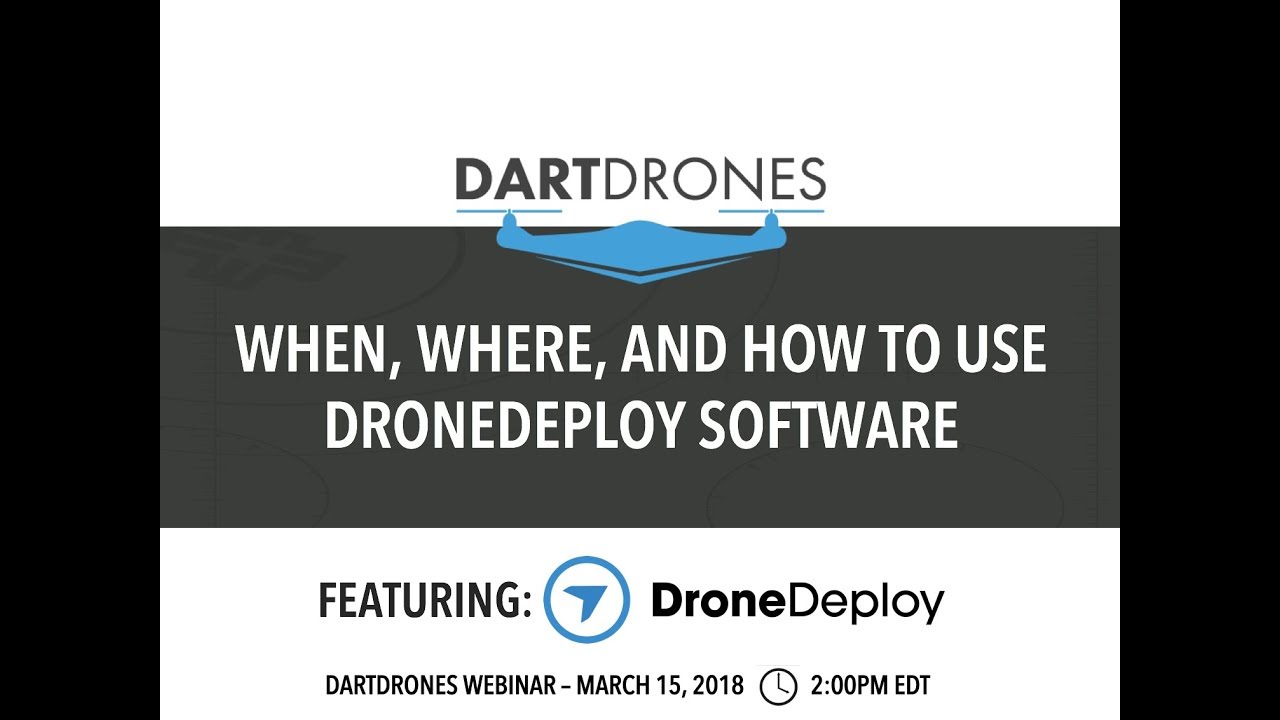
This section addresses common issues and provides resources for troubleshooting and support.
Common Issues and Solutions
Common issues might include upload failures, processing errors, or difficulty accessing data. Solutions often involve checking internet connectivity, verifying file formats, or contacting DroneDeploy support. Understanding the cause of the issue is crucial for finding an effective solution.
Troubleshooting Resources
DroneDeploy offers various resources to assist with troubleshooting, including a comprehensive help center, online forums, and direct support channels. The help center provides detailed guides and FAQs, while the forums allow users to connect with each other and share solutions.
Reporting Bugs and Providing Feedback
If you encounter bugs or have feedback for DroneDeploy, use their designated channels for reporting. This helps the platform improve and ensures a better user experience for everyone.
Common Errors, Causes, and Solutions
| Error Message | Possible Cause | Solution | Additional Notes |
|---|---|---|---|
| Upload Failed | Poor internet connection, incorrect file format | Check internet connection, ensure correct file format | Contact support if the problem persists. |
| Processing Error | Insufficient image overlap, poor GPS data | Review flight parameters, ensure sufficient overlap | Re-upload data with improved parameters. |
| Data Access Issue | Incorrect permissions, account issues | Verify user permissions, check account status | Contact support if the problem persists. |
Illustrative Example: Site Survey using DroneDeploy
This section details a complete workflow for conducting a site survey using DroneDeploy, from planning to report generation.
Site Survey Workflow

A typical site survey workflow begins with planning the flight path using DroneDeploy’s flight planning tools. The next step involves capturing images using a compatible drone. Once the images are captured, upload them to DroneDeploy for processing. After processing, analyze the resulting orthomosaic, 3D model (if generated), and other data to extract relevant information. Finally, generate a report summarizing your findings and include the processed data as supporting documentation.
Orthomosaic Details
The generated orthomosaic will provide a georeferenced, top-down view of the site. The resolution will depend on the camera used and the flight parameters. Accuracy is determined by factors such as GPS accuracy and image overlap. The scale of the orthomosaic can be customized based on the project requirements. For example, a high-resolution orthomosaic might have a resolution of 2 cm/pixel, an accuracy of ±5 cm, and a scale of 1:500.
These values will vary depending on the specific project and equipment used.
Mastering DroneDeploy opens doors to a world of possibilities. From streamlined workflows to insightful data analysis, you’ve learned how to harness the power of aerial imagery for a variety of applications. Remember to explore the advanced features, leverage collaborative tools, and continue learning to unlock even more capabilities. With DroneDeploy, the sky’s the limit!
FAQ Compilation: How To Use Drone Deploy
What types of drones are compatible with DroneDeploy?
DroneDeploy supports a wide range of drones from various manufacturers. Check their website for a comprehensive compatibility list.
How much does DroneDeploy cost?
DroneDeploy offers various subscription plans with different features and pricing. Visit their pricing page for the latest details.
Is there a free trial available?
Yes, DroneDeploy usually offers a free trial period. Check their website for current availability and details.
What kind of internet connection do I need to use DroneDeploy?
A stable internet connection is essential, especially for uploading large datasets. A faster connection will significantly reduce processing times.
What file formats can I export from DroneDeploy?
DroneDeploy supports exporting data in various formats, including orthomosaics, 3D models, and point clouds. The specific options depend on your subscription plan and the type of data processed.
